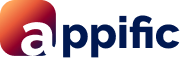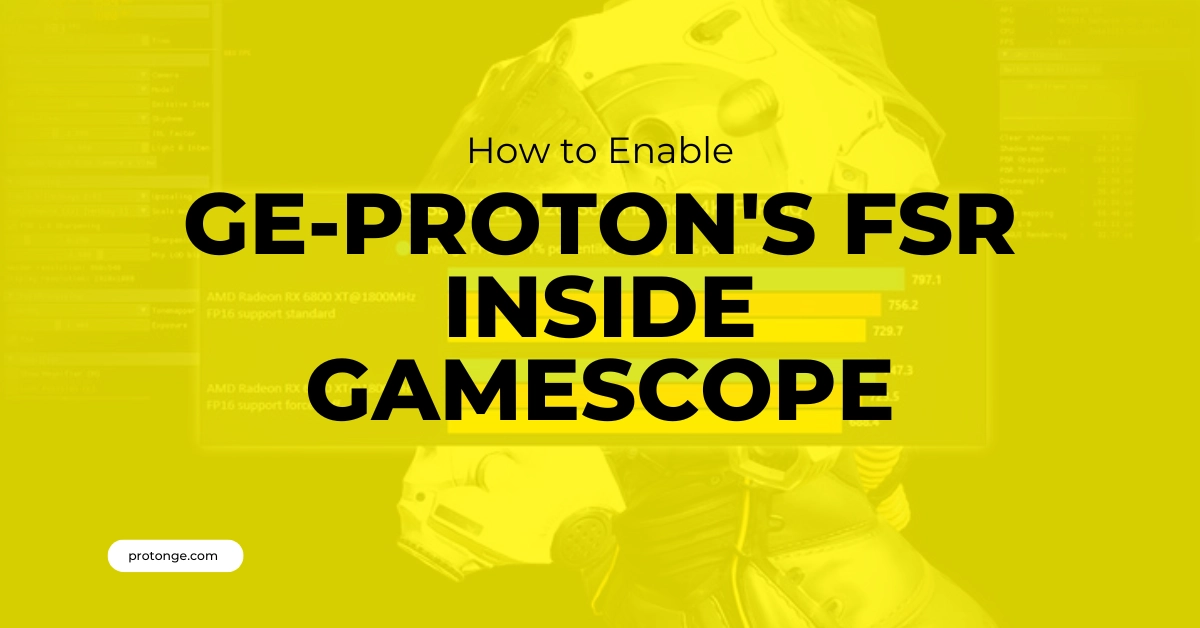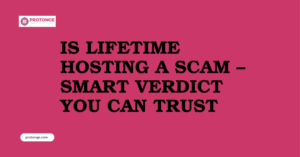Table of Contents
ToggleIntroduction
Playing Windows games on Linux can be a fantastic experience, thanks to Proton, a compatibility layer that lets you run those games. But what if you want to squeeze even more performance out of your system? That’s where GE-Proton and FidelityFX Super Resolution (FSR) come in.
GE-Proton is a custom version of Proton that includes additional features and bug fixes. One of those features is built-in support for FSR, an AMD technology that can significantly improve frame rates without sacrificing image quality.
Gamescope is another powerful tool for Linux gamers. It’s a compositor specifically designed for fullscreen gaming that can provide a smoother experience. Combining GE-Proton’s FSR inside gamescope with gamescope can unlock a potent performance boost for your favorite Windows games running on Linux.
This guide will walk you through enabling GE-Proton’s FSR inside gamescope to maximize your Linux gaming experience.
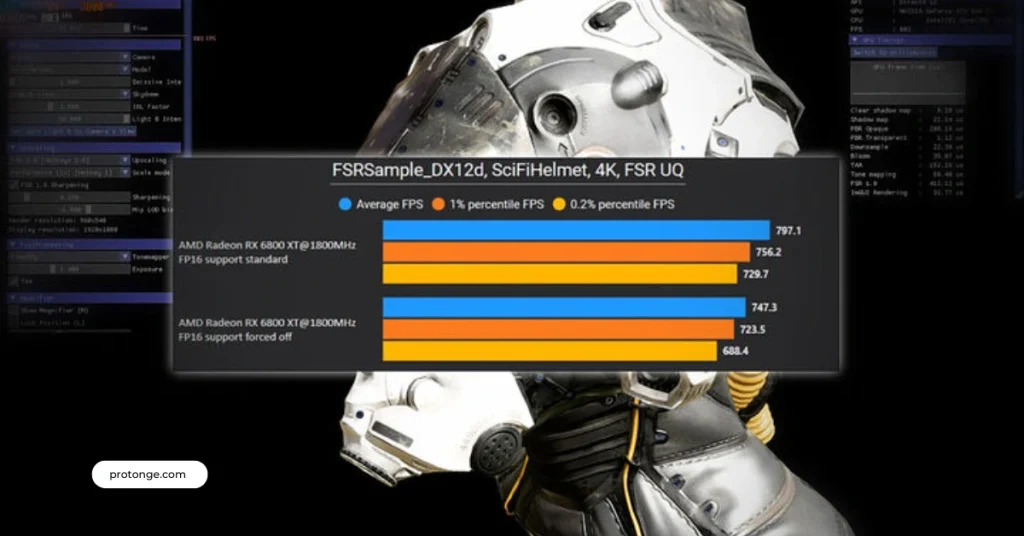
Verifying Native FSR Support in Your Game Before Using Gamescope
Before we delve into enabling GE-Proton’s FSR inside gamescope, it’s recommended to check if the game has built-in FidelityFX Super Resolution (FSR) support. Here’s a step-by-step guide to verify:
A. Launch the Game within Steam:
- Open the Steam application on your Linux system.
- Locate the game you want to play in your Steam library.
- Click on the game title to bring up its details page.
- Click the “Play” button to launch the game.
B. Navigate to the Game’s Graphics Settings Menu:
Once the game is running, access the in-game settings menu. This can usually be done by:
- Pressing the “Esc” key on your keyboard.
- Looking for a “Settings” or “Options” button within the game’s interface.
- Check the game’s documentation or online resources for specific instructions (if needed).
C. Look for Options Related to FidelityFX Super Resolution (FSR):
Within the graphics settings menu, meticulously scan for options mentioning “FidelityFX Super Resolution,” “FSR,” or similar terminology. These options might be located under sections like:
- Display Settings
- Advanced Graphics
- Post-Processing Effects
- Upscaling (if available)
– If FSR is Present and Configurable, Enable it within the Game’s Settings for Optimal Control:
If you find options related to FSR, enabling it directly within the game’s settings is generally recommended. This allows the game to control the GE-Proton’s FSR inside gamescope implementation, potentially leading to better optimization and compatibility.
- Look for options that let you enable or disable FSR.
- You might also find additional settings for FSR, such as different quality presets (e.g., Performance, Quality) that affect the balance between image quality and performance improvement.
Benefits of Using Native FSR:
- Enabling FSR within the game’s settings often provides the most optimized implementation for that specific title.
- You might have more granular control over FSR quality and performance settings.
Proceed to Gamescope Only if Native FSR is Unavailable:
- If your game lacks built-in FSR support, or the available options don’t provide the desired level of control, then you can enable GE-Proton’s FSR inside gamescope as described in the following steps.
Enabling GE-Proton’s FSR with Gamescope (For Games Without Native FSR)
Since your game doesn’t have built-in FSR support, we can leverage GE-Proton’s FSR inside gamescope hack in conjunction with Gamescope to achieve a performance boost. Here’s a detailed breakdown of the prerequisites:
Prerequisites:
1. Install Gamescope (if not already done):
- Gamescope is a crucial component for enabling GE-Proton’s FSR inside gamescope.
- Important: Specific installation instructions may vary depending on your Linux distribution. Perform an online search to find your distro’s most up-to-date installation guide by searching for “Gamescope installation” on your preferred search engine.
- Following the official instructions ensures a smooth and compatible installation process.
2. Download and Use a Compatible Proton-GE Version with FSR Hack:
- Proton-GE is a custom version of Proton that includes various enhancements and bug fixes. Notably, we need a version that incorporates the FSR hack for our purpose.
- Head over to the official Proton-GE website by searching online for “Proton-GE download.”
- The website provides detailed instructions on downloading and installing compatible Proton-GE versions for your system. Choose a version explicitly mentioning FSR support in its features or release notes.
Here’s a breakdown of why these prerequisites are essential:
- Gamescope: It acts as a compositor specifically designed for fullscreen gaming, allowing GE-Proton’s FSR inside gamescope to function correctly when launching the game.
- Compatible Proton-GE with FSR Hack: This custom Proton version includes the necessary code to activate FSR functionality within the game, even if it doesn’t have native support.
Once you’ve fulfilled these prerequisites, you’ll be ready to enable GE-Proton’s FSR inside Gamescope in the following steps.
Launch Option Configuration for GE-Proton’s FSR inside gamescope
Now that you have the prerequisites in place, let’s configure the launch options in Steam to enable GE-Proton’s FSR inside gamescope.
1. Accessing Launch Options:
- Open the Steam client on your Linux system.
- Locate the game you want to enable FSR for in your library.
- Right-click on the game title and select “Properties.”
- In the Properties window, navigate to the “General” tab.
- Click on the “SET LAUNCH OPTIONS…” button.
2. Building the Launch Command:
This is where we craft the magic formula to launch your game with GE-Proton’s FSR inside gamescope. Here’s a breakdown of the components:
PROTON_GE_PATH=:
- This tells Steam to use the specified Proton-GE version to run the game. Replace </path/to/proton-ge> with the actual installation directory of your Proton-GE version with FSR support.
- For example, if your Proton-GE is installed in the standard location, it might look like this:
PROTON_GE_PATH=/home/username/.local/share/Steam/protondata/Proton-GE/Proton-GE-XX/ge-proton.exe
- Make sure to replace your username with your actual username on the system.
- game scope -f — %command%:
- This launches the game using Gamescope.
- -f enables FSR upscaling within Gamescope.
- — separates the Gamescope options from the original launch command.
- %command% is a placeholder for the game’s original launch command.
Finding the Original Launch Command:
- You can usually find this by right-clicking the game in your Steam library, selecting “Manage,” and then “Browse Local Files.” Locate the executable file used to launch the game (often named similar to the game title) and copy the entire path.
Complete Example:
Here’s a complete example assuming your Proton-GE is installed in the standard location, and your game’s executable is named “game.exe” located in the browse local files directory:
PROTON_GE_PATH=/home/username/.local/share/Steam/protondata/Proton-GE/Proton-GE-XX/ge-proton.exe gamescope -f — /home/username/SteamLibrary/steamapps/common/YourGameName/game.exe
Important Note:
- Replace username and YourGameName with your actual details.
- This is a general guideline, and the exact path to your Proton-GE and game executable might differ.
7. Additional FSR Configuration (Optional):
After the gamescope command, you can add additional arguments to configure FSR settings:
- -F fsr (default): Enables FSR upscaling.
- -F nis (alternative): Enables Nvidia Image Scaling (NIS) if your GPU supports it.
- -S integer (optional): Uses integer scaling for a potentially sharper image (might not work well with all games).
- -S stretch (optional): Stretches the image to fill the screen (not recommended for most cases).
- –fsr-sharpness <value> (optional): Adjusts the sharpness of the FSR upscaled image (values between 0 and 20, default is 2).
Example with FSR Sharpness Adjustment:
PROTON_GE_PATH=/home/username/.local/share/Steam/protondata/Proton-GE/Proton-GE-XX/ge-proton.exe gamescope -f –fsr-sharpness 4 /home/username/SteamLibrary/steamapps/common/YourGameName/game.exe
Remember: Experiment with different settings to find the best balance between your game and the system’s performance and image quality.
By following these steps and customizing the launch options, you should be able to enable GE-Proton’s FSR inside gamescope to enjoy smoother gameplay in your favorite games that lack native FSR support.
Testing and Refining Your GE-Proton FSR with Gamescope Setup
Now that you’ve configured the launch options in Steam, it’s time to test and refine your setup to achieve the optimal balance between performance and image quality.
1. Save and Launch:
- After entering the launch options in the game’s Properties window (including the path to your Proton-GE and any desired FSR settings), click “OK” to save the changes.
- Head back to your Steam library and locate the game you modified.
- Launch the game as usual.
2. Verifying FSR Activation (Game Dependent):
There might not be a universal indicator for FSR being active within the game itself. Some games might display or mention anGE-Proton’s FSR inside gamescope logo in the graphics settings menu. However, the most noticeable sign will likely be a performance improvement.
3. Monitoring Performance:
- Play the game for a bit and observe the frame rates. Is your gameplay smoother than running it without GE-Proton’s FSR inside gamescope?
- If you encounter any stuttering or visual artifacts, it might indicate that your system’s current FSR settings are too aggressive.
4. Refining FSR Settings (Optional):
You can adjust the FSR settings within the launch options if needed to find the spot between performance and image quality. Here’s how:
Return to the game’s Properties window in Steam and access the “SET LAUNCH OPTIONS…” button again.
Refer to the previous section on “Launch Option Configuration (Optional)” for a breakdown of the available FSR arguments:
- -fsr-sharpness <value>: Adjusts sharpness (0-20, default 2). Higher values provide a sharper but potentially more grainy image.
Experiment with different sharpness values and potentially other FSR arguments mentioned earlier (e.g., -S integer) to see how they affect your gameplay experience.
Additional Tips:
- Consult online resources or forums specific to the game you’re playing. Other users might share their optimal GE-Proton’s FSR inside gamescope settings for that particular title.
- Start with minor adjustments to the FSR sharpness and observe the impact on performance and visuals.
Important Considerations and Additional Notes
While the provided guide equips you with the core steps to enable GE-Proton’s FSR inside gamescope, remember that there might be additional factors to consider for a successful implementation.
Fine-Tuning Launch Options:
The exact launch option syntax might vary depending on your specific setup:
- Proton-GE Version: Different versions of Proton-GE might vary slightly in how they handle FSR arguments.
- FSR Configuration: The optional FSR settings you choose (e.g., sharpness) will influence the launch options.
Finding the Right Information:
To ensure you have the most up-to-date and accurate information for your situation, consult online resources dedicated to Proton and Gamescope:
- Proton-GE Documentation: The official Proton-GE website or community forums might have specific instructions or known issues related to FSR in their latest versions.
- Gamescope Resources: Online communities or tutorials on Gamescope might offer valuable insights and troubleshooting tips regarding GE-Proton’s FSR inside gamescope integration.
Community and Troubleshooting:
The Linux gaming community is a fantastic resource for assistance:
- Online Forums: Dedicated forums for Proton, Gamescope, or specific games you’re playing can be a treasure trove of information. Search for threads related to FSR and your setup.
- Community Websites: Websites like ProtonDB (https://www.protondb.com/) provide compatibility reports for various games running on Proton. Look for user experiences with FSR in your game.
FAQs: GE-Proton’s FSR inside gamescope
1. What is GE-Proton’s version of FSR?
GE-Proton is a custom version of Proton developed by GloriousEggroll, a community contributor. FSR (FidelityFX Super Resolution) is an upscaling technology developed by AMD. GE-Proton’s FSR inside gamescope support to improve compatibility with games.
2. What is a game score?
Gamescope is a Wayland compositor explicitly designed for gaming. It provides a dedicated environment for running games and has various features, such as VRR (Variable Refresh Rate) and support for multiple GPUs.
3. How can I enable GE-Proton’s FSR inside gamescope using GE-Proton?
To enable FSR in gamescope using GE-Proton, follow these steps:
- Ensure you have the latest version of GE-Proton installed on your system.
- Launch gamescope and navigate to its settings or configuration file.
- Look for options related to graphics settings or rendering.
- Enable FSR support or seek an option to specify the FSR quality level.
- Save your settings and restart the gamescope.
- Launch your game through gamescope and verify that FSR is active.
4. Does enabling FSR in the gamescope affect performance?
Enabling FSR in game scope may impact performance, depending on the FSR quality level chosen and your system’s hardware configuration. Generally, lower quality levels have less impact on performance than higher quality levels.
5. Can I adjust FSR settings while running a game through gamescope?
Depending on the implementation of FSR in gamescope and GE-Proton, it may or may not be possible to adjust FSR settings while a game is running. Refer to the documentation or community resources for specific instructions on adjusting FSR settings in gamescope.
6. Are there any compatibility issues with enabling FSR in gamescope?
Compatibility issues may arise when enabling FSR in gamescope, especially with specific games or configurations. It’s recommended to check compatibility lists or community forums for any known issues and possible workarounds.
7. Can I revert to regular Proton if I encounter issues with GE-Proton’s FSR in Gamescope?
You can revert to regular Proton if you encounter issues with GE-Proton’s FSR inside gamescope. Uninstall GE-Proton and reinstall the regular version of Proton Ge using your preferred method (e.g., Steam’s built-in compatibility tool).
For more tips and guidance on managing your website, visit protonge.com. They offer great resources for website management and security.
Latest Post