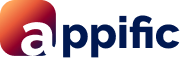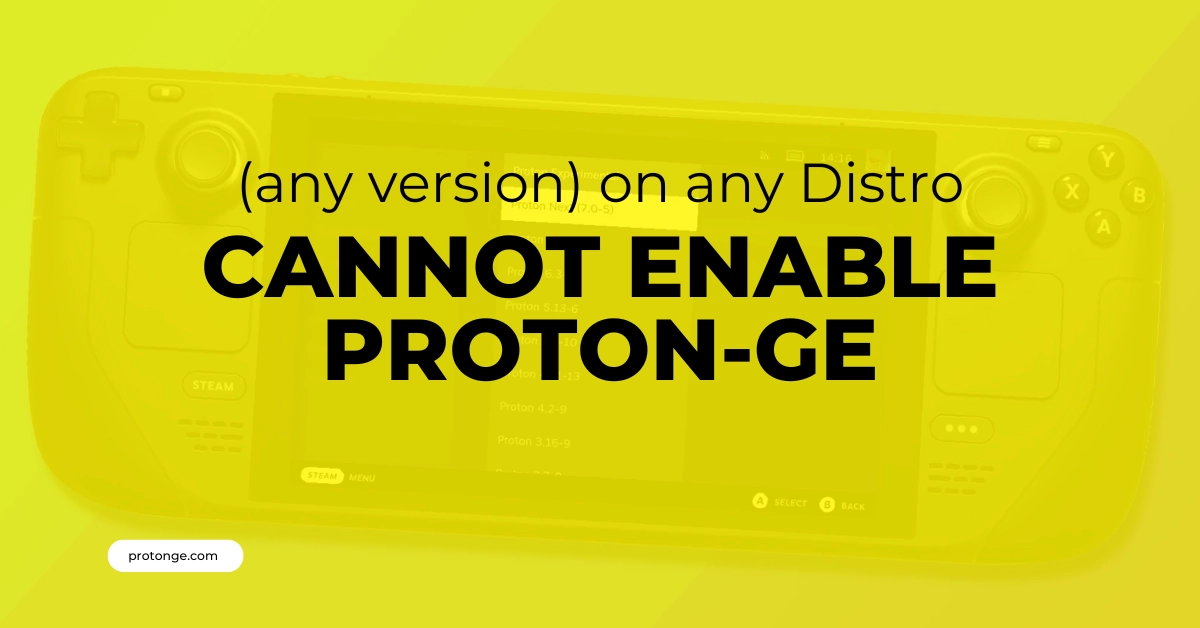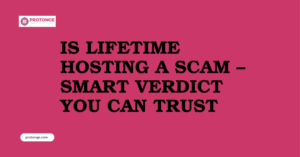Table of Contents
ToggleIntroduction
Are you trying to enjoy your favorite Windows games on Linux using Proton-GE but are facing issues enabling it on any distro (distribution) you try? You’re not alone. Proton-GE, a powerful compatibility tool, can sometimes be tricky during setup.
This guide will help you troubleshoot the problem that Can’t enable Proton-GE and get you back on track to playing those Windows games on your Linux system. We’ll explore potential causes and solutions to get Proton-GE running smoothly.
Why Can’t enable Proton-GE? Unveiling the Mystery
While Proton-GE offers a fantastic way to play Windows games on Linux, there can be a few reasons you might struggle to enable it. Here are some common culprits to consider that Can’t enable Proton-GE:
- Incorrect Installation: Proton-GE isn’t a standard package available through your distro’s repository. It requires manual installation, and any missteps during this process can prevent it from appearing as an option in Steam’s compatibility settings. Double-check your distro’s installation instructions to ensure you’ve followed them precisely.
- Missing Directory: Proton-GE relies on a specific directory within your Steam installation (~/.steam/root/compatibilitytools.d/). Steam won’t recognize Proton-GE as a valid compatibility tool if this directory is missing or inaccessible.
- Conflicting Proton Versions: Multiple Proton versions, including the official ones from Steam, can sometimes cause conflicts. Try disabling other Proton versions before enabling Proton-GE.
- Steam Permissions: In rare cases, Steam might lack the necessary permissions to access the Proton-GE directory. Running Steam as an administrator (or using sudo on some distros) during the enabling process can help address this.
- Distro-Specific Issues: While uncommon, there could be underlying compatibility issues between Proton-GE and your specific Linux distribution. Consulting distro forums or communities can help identify known problems and potential workarounds.
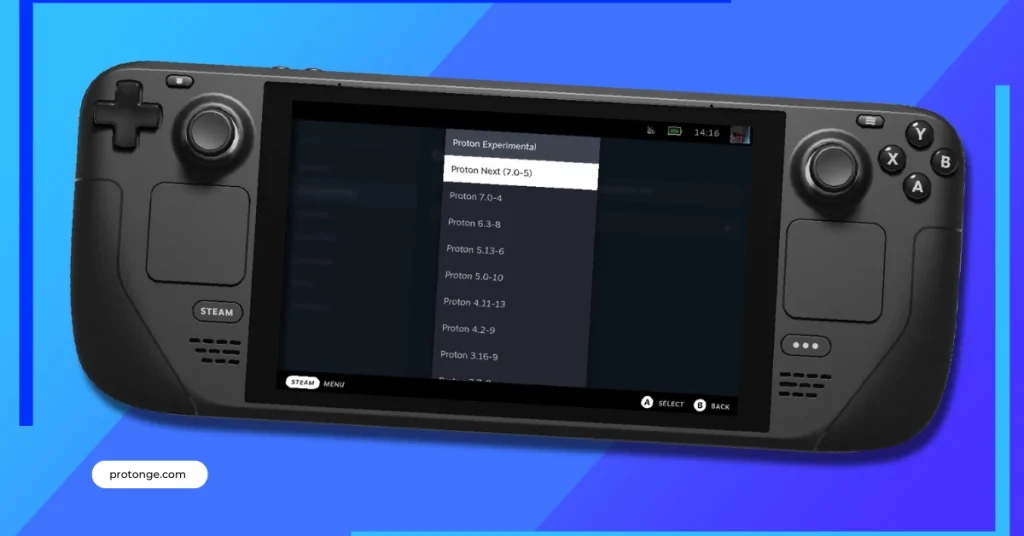
Enabling Proton-GE: A Step-by-Step Guide
Now that we’ve explored the reasons behind your Proton-GE woes let’s get down to business and enable it! Here’s a detailed guide on manual installation:
1. Download Proton-GE:
- Head over to the Proton-GE releases page on GitHub [search Proton-GE releases].
- Locate the latest release (look for versions with “GE-Proton” in the name) and download the .tar.gz archive.
2. Create the Directory (if necessary):
- This step depends on your Steam installation method.
- For standard Steam installations: Open a terminal window and navigate to your home directory using cd ~.
- Use cd ~/snap/steam/common/for Snap installations. steam/steam/
- Check if the directory compatibilitytools.d exists within the current location. You can use the command ls to list directory contents.
- If the directory is missing, create it using the command mkdir compatibilitytools.d.
3. Extract the Files:
- Return to your Downloads folder (or wherever you saved the downloaded archive) in the terminal.
- Use the following command to extract the downloaded Proton-GE archive into the compatibility tools.d directory:
- Tar -xf GE-Proton*.tar.gz -C ~/.steam/root/compatibilitytools.d/
- Replace GE-Proton*.tar.gz with the actual filename you downloaded.
4. Restart Steam:
- Close Steam completely (if it’s running).
- Launch Steam again.
5. Verify Installation (Optional):
- Open Steam and navigate to a game’s properties.
- Under the “Compatibility” tab, you should now see Proton-GE listed as a compatibility option.
Congratulations! You’ve successfully installed Proton-GE. Now, you can try launching your desired Windows game and selecting “Can’t enable Proton-GE” in the compatibility options to see if it runs smoothly.
Additional Tips:
- If you encounter issues, try restarting your system after the installation.
- Some distros offer alternative installation methods, such as using a tool called ProtonUp-Qt. If manual installation proves challenging, consider exploring these options.
A Helping Hand: Can’t enable Proton-GE with ProtonUp-Qt
While manual installation works well, another approach that can simplify the process is using a tool called ProtonUp-Qt.
What is ProtonUp-Qt?
ProtonUp-Qt is a handy graphical user interface (GUI) built specifically for managing Proton versions, including Proton-GE. It provides a user-friendly way to browse, download, and install various Proton versions without needing to fiddle with command lines and file paths.
Downloading and Installing ProtonUp-Qt:
There are two main ways to get ProtonUp-Qt:
- Using Flathub: Flathub is a popular app store for Linux distributions that supports flatpak packages. Search for “ProtonUp-Qt” in your distro’s software center or app store, which likely uses Flathub behind the scenes. Installing from Flathub ensures you get the latest version and simplifies updates.
- Downloading the AppImage: If your distro doesn’t offer ProtonUp-Qt through its app store, you can download the AppImage directly from the ProtonUp-Qt GitHub releases page [search Can’t enable Proton-GE releases]. AppImages are standalone executables that don’t require additional installation and can run on most Linux distros. They can’t enable Proton-GE.
Once you have ProtonUp-Qt, follow these steps:
- Launch ProtonUp-Qt: Double-click the downloaded AppImage or open it through your distro’s application menu.
- Find Proton-GE: In the ProtonUp-Qt interface, look for Can’t enable Proton-GE in the list of available versions. The search bar makes navigation easier.
- Install Proton-GE: Click the “Add Version” button and select Can’t enable Proton-GE from the list. Choose the specific version you want (the latest is usually recommended). ProtonUp-Qt will handle the download and installation process for you.
- Restart Steam: Close and relaunch Steam for the changes to take effect.
Using ProtonUp-Qt offers several advantages:
- Simple Interface: No need to deal with complex commands or file paths.
- Version Management: Easily browse and install different Proton versions, including the latest Proton-GE releases.
- Updates: Keep your Proton versions up-to-date with a single click.
Smoother Sailing: Additional Tips for Enabling Proton-GE
Throughout this guide, we’ve covered the steps to enable Proton-GE and troubleshoot potential issues. Here are some additional tips to ensure a smooth experience:
- Restart Steam Frequently: This might seem minor, but restarting Steam after any changes to Proton versions, including enabling or disabling Proton-GE, is crucial. It allows Steam to recognize the updated compatibility options.
- Consult Proton-GE Documentation: The GloriousEggroll GitHub repository, which hosts Proton-GE [search Proton-GE releases], also provides valuable documentation. This documentation delves deeper into troubleshooting specific issues you might encounter. It can offer insights and solutions beyond the scope of this general guide.
Here are some helpful resources within the Proton-GE documentation:
Troubleshooting: The documentation covers common problems and their potential fixes.
Known Issues: Check for compatibility between Proton-GE and your specific game or Linux distribution.
Discord Server: The Proton-GE project maintains a Discord server where you can connect with the community and get help from other users or the developer himself.
By following these tips and referring to the Proton-GE documentation when needed, you’ll be well-equipped to Can’t enable Proton-GE and enjoy a seamless gaming experience on your Linux system. Now go forth and conquer those Windows games!
Conclusion
You can’t enable Proton-GE, which might have seemed daunting initially, but with the help of this guide, you’ve equipped yourself with the knowledge and tools to overcome any hurdles. Remember, whether you choose the manual installation route or leverage the user-friendly ProtonUp-Qt, a world of Windows games awaits you on your Linux system.
Don’t hesitate to revisit this guide if you encounter any issues along the way. By following the steps outlined here, consulting the Can’t Enable Proton-GE documentation for further troubleshooting, and keeping Steam restarted after any changes, you’ll be well on your way to enjoying a fantastic gaming experience on Linux. So, fire up Steam, select Can’t enable Proton-GE for your desired game, and get ready to conquer those virtual worlds!
FAQs
1. What is Proton-GE?
Proton-GE is a customized version of Valve’s Proton compatibility tool for Steam Play. It includes additional patches and enhancements aimed at improving gaming performance and compatibility with certain Linux games.
2. Why Can’t enable Proton-GE on my Linux distribution?
There could be several reasons for this, including incompatible dependencies, incorrect installation, or conflicts with other software components on your system.
3. Which Linux distributions are officially supported by Proton-GE?
No specific distribution officially supports Can’t enable Proton-GE. However, it should be compatible with most major distributions, such as Ubuntu, Fedora, Arch Linux, and their derivatives.
4. I’ve installed Proton-GE, but it doesn’t appear in my Steam settings. What should I do?
Ensure that you’ve installed Proton-GE correctly and that Steam recognizes it. You may need to restart Steam after installing Proton-GE to make it appear in the settings. Additionally, check the installation path to ensure it matches Steam’s expectations. I can’t enable Proton-GE.
5. How can I install Proton-GE on my Linux distribution?
Proton-GE can be installed by downloading the latest release from its GitHub repository and extracting it to the appropriate directory within your Steam installation. Make sure to follow any specific instructions provided by the Proton-GE maintainers.
6. I’ve followed all the installation steps, but games still don’t run properly with Proton-GE. What could be the issue?
Ensure that you’ve installed all necessary dependencies and that your graphics drivers are up to date. Some games may require additional configuration or tweaks to work correctly with Proton-GE.
7. Is there a troubleshooting guide available for Proton-GE installation issues?
Troubleshooting guides and community support forums are often found on platforms like GitHub, Reddit, or various Linux gaming communities. Search for similar issues or ask for help if you encounter specific problems.
8. Can I use Proton-GE alongside the official version of Proton provided by Steam?
Yes, you can have multiple versions of Proton installed on your system simultaneously. In the Steam settings or properties menu for each game, you can select which version to use.
For more tips and guidance on managing your website, visit protonge.com. They offer great resources for website management and security.
Latest Post