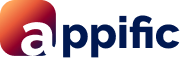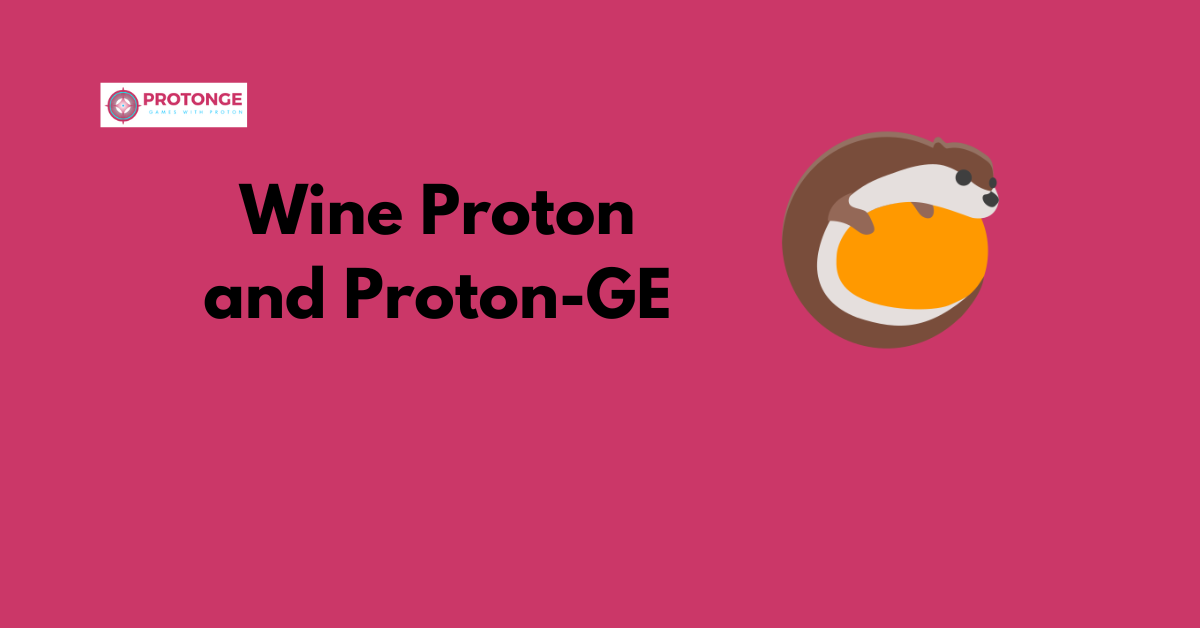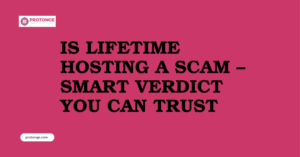Table of Contents
ToggleIntroduction
Linux gamers have long struggled to find a vast library of compatible titles. While native Linux games are steadily growing, many fantastic titles still reside in Windows.
This is where Wine Proton and Proton-GE come in – powerful tools that bridge the gap between Windows and Linux, allowing you to play an extensive range of games on your Linux system.
This guide will delve into properly using these three technologies, exploring the ideal scenarios for each and equipping you to maximize your Linux gaming experience.
Understanding the Terminology:
The world of Linux gaming involves three key players that work together to enable you to play Windows games: Wine Proton and Proton-GE; let’s break down each of their roles:
Wine (Wine Is Not an Emulator):
Wine is the foundation of this compatibility layer magic. It acts as a translator, intercepting calls typically made by Windows applications and converting them into calls that the Linux system understands. This allows Windows programs to run on Linux, even though they weren’t designed for it.
It’s important to remember that Wine isn’t an emulator that mimics the entire Windows environment. Instead, it focuses on translating a program’s specific actions.

Proton: A Streamlined Wine Experience for Steam:
Valve, the creators of Steam, saw the potential of Wine for Linux gaming and developed Proton. Built on top of Wine Proton and Proton-GE, Proton is a custom implementation specifically designed for running Windows games within the Steam Deck and the Steam Play on Linux functionality.
Here’s what makes Proton unique Wine Proton and Proton-GE:
- Focus on Games: Proton is optimized for gaming, including additional features like controller support and fixes for common gaming issues encountered with Wine.
- Seamless Integration: Within Steam, Proton provides a user-friendly experience. You can choose a specific Proton version for a game directly within the Steam interface, eliminating the manual configuration often required with Wine.
- Regular Updates: Valve actively maintains Proton, ensuring compatibility with the latest games and addressing reported issues.
Proton-GE: Pushing the Compatibility Frontier:
Proton-GE is where the community takes center stage. Developed by GloriousEggroll, it’s a custom fork of Proton that incorporates additional bleeding-edge patches and tweaks. These enhancements address compatibility issues that might not yet be present in the official Valve Proton releases.
Think of Proton-GE as the “enthusiast” version. It offers potentially better compatibility for a broader range of games, but it comes with a caveat:
- Experimental Nature: Since Wine Proton and Proton-GE include cutting-edge modifications, they might have stability issues compared to the official Proton versions.
- Manual Setup (often): Installing and managing Wine Proton and Proton-GE typically requires more manual configuration than the ease of use offered by the built-in Proton within Steam.
Installation and Usage: A Guide to Compatibility Tools
Now that you know which tool to choose for your gaming needs, let’s delve into the installation and usage specifics of Wine Proton and Proton-GE:
Proton: Effortless Integration within Steam
The beauty of Proton lies in its seamless integration with Steam. There’s no separate installation required!
Pre-Installed and Ready: Steam automatically downloads and manages Proton versions for you.
Accessible from Game Properties: When you need to fine-tune compatibility settings for a specific game, navigate to the game’s properties within Steam:
- Right-click on the game title in your Steam library.
- Select “Properties.”
- Navigate to the “Compatibility” tab.
- You can select a specific Proton version for that particular game.
Proton-GE: Taking Control with Additional Configuration
For enthusiasts seeking potentially improved compatibility with community-driven tweaks, Proton-GE offers customization options. However, it requires a bit more manual setup than Proton.
External Tools for Download and Management: Tools like ProtonUp-Qt bridge you and the world of Proton-GE versions. These tools allow you to download and manage various Proton-GE releases:
- Search online for “ProtonUp-Qt” to find download instructions specific to your Linux distribution.
Setting Up Proton-GE in Steam: Once you have Proton-GE downloaded, you need to tell Steam to use it for a specific game:
- Follow steps 1 and 2 from the Proton section (right-click game properties and navigate to the “Compatibility” tab).
- In the dropdown menu for “Force using a specific compatibility layer,” you should now see available Proton-GE versions alongside the official Proton releases.
- Select the desired Wine Proton and Proton-GE version for the game.
C. Wine and Wine-GE: Forging Your Path (with Potential Help)
Wine and Wine-GE cater to non-Steam games, requiring a more hands-on approach. Installation instructions vary depending on your Linux distribution so that some research might be necessary. Here’s a general guideline:
Distribution-Specific Installation: There are usually two main options:
- Use your distribution’s package manager to install Wine. (e.g., apt install wine on Ubuntu/Debian)
- Compile Wine from source for the most up-to-date version (requires more technical knowledge).
User-Friendly Wrappers: Tools like PlayOnLinux and Lutris simplify Wine configuration and management for specific games. They offer a graphical interface and pre-configured settings for popular titles.
- Download and install PlayOnLinux or Lutris following their respective installation guides.
Wine-GE with Lutris: Consider using Wine-GE specifically within Lutris to improve compatibility with non-Steam games. Lutris offers dedicated support for Wine-GE, making it easier to leverage its potential benefits.
Remember: Using Wine and Wine-GE often requires more troubleshooting and tinkering than Proton within Steam. Don’t hesitate to consult online communities and forums for specific game configurations and troubleshooting tips.
The Linux gaming community is a valuable resource for getting your favorite titles running smoothly.
Conclusion
The world of Wine Proton and Proton-GE has opened a vast library of Windows games for Linux gamers. By understanding the strengths of each tool and following the installation and usage guides, you can equip yourself to play a broader range of titles on your Linux system.
Whether you leverage the seamless integration of Proton within Steam, explore the customization options of Proton-GE, or delve into the world of Wine and Wine-GE for non-Steam games, these tools empower you to enjoy the best of both worlds.
Remember, the Linux gaming community is a vibrant space with helpful resources. So, grab your favorite controller, fire up your Linux machine, and get ready to experience the joy of gaming without boundaries!
FAQs
1. What are Wine Proton and Proton-GE?
Wine Proton and Proton-GE
- Wine: Wine is an open-source compatibility layer that allows Windows applications to run on Unix-like operating systems, including Linux, macOS, and BSD.
- Proton: Proton is a compatibility tool developed by Valve that incorporates Wine and additional tools to enable playing Windows games on Linux through the Steam client.
- Proton-GE: Proton-GE (GloriousEggroll) is a community-driven fork of Proton maintained by GloriousEggroll. It includes additional features, optimizations, and compatibility enhancements not present in the official Proton releases.
2. When should I use Wine?
- Running Windows Applications: Wine is suitable for running various Windows applications, including productivity software, utilities, and older games.
- Customization Needs: If you require fine-grained control over your Wine configuration or need to tweak settings extensively, using Wine directly might be preferable.
3. When should I use Proton?
- Playing Steam Games: Wine Proton and Proton-GE are designed primarily for running Windows games available on the Steam platform. They seamlessly integrate with the Steam client, making installing and playing supported games easy.
- Convenience: Proton simplifies running Windows games on Linux by automating many compatibility adjustments. If you’re a Steam user, Proton offers a hassle-free way to enjoy your favorite games on Linux.
4. When should I use Proton-GE?
- Enhanced Gaming Experience: Proton-GE is ideal for gamers looking to maximize performance and compatibility with Windows games on Linux. It often includes bleeding-edge features, optimizations, and fixes not found in the official Proton releases.
- Specific Game Compatibility: If you encounter issues with certain games using official Proton versions, Proton-GE may provide better compatibility or performance due to its community-driven development.
5. Can I use Wine, Proton, and Proton-GE interchangeably?
- Wine: You can use Wine independently of Proton. However, Wine Proton and Proton-GE are built upon Wine, offering additional features tailored specifically for gaming.
- Proton: While Proton is primarily designed for Steam games, you can use it outside of Steam by manually configuring it for non-Steam games.
- Proton-GE: Similar to Wine, Proton and Proton-GE can run non-Steam games, but they’re trendy among Steam users for their gaming-focused enhancements.
6. Are there any drawbacks to using Proton or Proton-GE over Wine?
- Limited Configuration Options: While Proton and Proton-GE simplify the process of running Windows games, they offer fewer configuration options compared to Wine. If you require extensive customization, using Wine directly might be preferable.
- Dependency on Steam: Wine Proton and Proton-GE are tightly integrated with the Steam client. If you primarily play games outside Steam, you may need to rely on Wine or other compatibility layers.
7. How can I choose between Wine, Proton, and Proton-GE to run Windows applications?
- Consider Compatibility: For running Windows games available on Steam, Wine Proton and Proton-GE may be the best choice due to their gaming-focused enhancements. Wine might be more suitable for other applications or games that are unavailable on Steam.
- Performance Needs: Proton-GE might be the preferred option if you prioritize performance and compatibility. However, sticking with official Proton releases or Wine could be a better choice if stability is paramount.
- Community Feedback: Check community forums, compatibility lists, and user reviews to determine which compatibility layer works best for your specific applications or games. Users often share their experiences and recommendations for optimal performance and compatibility with Wine Proton and Proton-GE.
For more tips and guidance on managing your website, visit protonge.com. They offer great resources for website management and security.
Latest Post