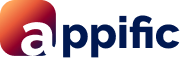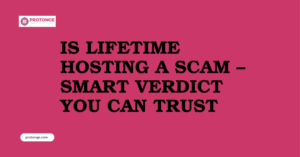Table of Contents
ToggleIntroduction
For Linux gamers, GloriousEggroll’s Proton GE is a game-changer. It’s a custom version of Proton, a compatibility layer that lets you play Windows games on your Linux system. But keeping Proton GE up-to-date can feel like a chore. What if you could automate the entire process?
This guide will show you how to set up automatic downloads, installations, and updates for GloriousEggroll’s Proton GE. This way, you can spend less time tinkering and more time enjoying your favorite games.
We’ll explore two methods: scripts for a more technical approach and a graphical user interface (GUI) tool for a user-friendly experience.
Level Up Your Linux Gaming: Automating GloriousEggroll’s Proton GE
For Linux gamers, the world of possibilities keeps expanding. GloriousEggroll’s Proton GE is a key innovation that unlocks a vast library of Windows games on your Linux system. But what exactly is it, and why should you automate its updates?

GloriousEggroll’s Proton GE: A Bridge Between Worlds
Imagine accessing a massive collection of Windows games that are seamlessly playable on your Linux machine. That’s the magic of Proton, a compatibility layer developed by Valve. It is a translator, allowing Windows games to understand and utilize the underlying Linux system.
However, the standard Proton version Steam offers might not always provide every game’s smooth experience. This is where GloriousEggroll steps in. GloriousEggroll’s Proton GE is a custom build incorporating various patches and improvements on top of the official Proton release. These enhancements can significantly boost compatibility and performance for many Windows games on Linux.
Think of Proton GE as a fine-tuned version of an already powerful tool. It offers additional features and fixes that can unlock the full potential of Windows games on your Linux system.
Why Automate Downloads, Installations, and Updates?
Keeping your software up-to-date is crucial for optimal performance and security. This holds true for GloriousEggroll’s Proton GE as well. New game releases often require compatibility updates within Proton GE to function flawlessly. Additionally, the developer frequently rolls out bug fixes and performance improvements.
Manually downloading, installing, and updating Proton GE can become tedious, especially if you’re an active gamer who frequently tries out new titles. By automating this process, you can reap several benefits:
- Convenience: Avoid the hassle of manual updates. Let the system handle them automatically, freeing up your valuable time for what truly matters—playing games!
- Stay Up-to-Date: Ensure you’re always using the latest version of Proton GE, maximizing compatibility and performance for your games.
- Peace of Mind: Eliminate the worry of missing out on critical updates that might fix bugs or improve gameplay.
With automation, you can enjoy a smoother and more streamlined Linux gaming experience.
Using a Script: Taking Control with Code
For users comfortable with the command line, scripts offer a powerful and customizable way to automate Proton GE downloads, installations, and updates. These scripts are essentially small programs written to perform specific tasks.
Here’s a breakdown of the script options available:
1. Update to Latest Version:
This is the most common option, allowing the script to automatically download and install the newest release of GloriousEggroll’s Proton GE. This ensures you’re always utilizing the latest features and bug fixes.
2. Download and Install Specific Version:
Sometimes, you might need a specific version of Proton GE known to work well with a particular game. Scripts often offer the flexibility to specify a desired version number, allowing you to download and install that exact version.
3. Listing Available Versions:
For those who like to stay informed, some scripts provide an option to list all the currently available versions of GloriousEggroll’s Proton GE. This way, you can keep track of new releases and make informed decisions about which version to install.
There are several advantages to using scripts:
- Customization: Scripts can be tailored to your specific needs. You can choose which update behavior you prefer and potentially even configure additional options.
- Efficiency: Scripts automate repetitive tasks, saving you time and effort.
- Lightweight: Scripts are typically small in size and require minimal system resources.
However, using scripts also comes with some considerations:
- Technical Knowledge Required: Script usage often requires some familiarity with the command line and basic Linux commands.
- Potential for Errors: If not written correctly, scripts might malfunction or cause unintended consequences.
The next section will explore popular scripts and how to use them.
Updating GloriousEggroll’s Proton GE with Scripts
We explored the different options scripts offer for managing Proton GE. Now, let’s delve deeper into each option and how they can be used to update your system:
1. Update to the Latest Version:
This functionality allows the script to automatically download and install the newest release of GloriousEggroll’s Proton GE. Here’s a breakdown of the process:
- Script Execution: You’ll need to download the script itself (we’ll discuss popular scripts later). Once downloaded, make the script executable (instructions might vary depending on the script). Then, simply run the script from the command line.
- Automatic Download and Installation: Upon execution, the script will check for the latest Proton GE version online. If a newer version exists, it will automatically download the necessary files and integrate them into your system’s Proton GE installation.
This approach ensures you’re always using the most recent version, potentially benefiting from the latest compatibility improvements and performance optimizations.
2. Download and Install a Specific Version:
There might be situations where you need a specific version of Proton GE known to work well with a particular game. Scripts often offer the ability to target a specific version:
- Specifying Version Number: Look for a script option that allows you to provide a version number as an argument. This could be a flag like –version followed by the desired version number (e.g., ./script.sh –version 7.32).
- Targeted Installation: The script will then download and install only the specified version of Proton GE. This ensures you have the exact version required for your chosen game.
This option provides control over the Proton GE version used, allowing you to experiment with different versions to achieve optimal performance for specific games.
3. Listing Available Versions:
For those who like to stay informed, some scripts offer an option to display all the currently available versions of GloriousEggroll’s Proton GE:
- Script Execution: Run the script with an option like –list or –available.
- Version List Display: The script will then retrieve information from online repositories and display a list of all the available Proton GE versions along with their release dates or version details.
This approach allows you to keep track of new releases and make informed decisions about which version to install. You can compare version numbers and release notes to see if newer versions offer features or fixes that might benefit your gaming experience.
By understanding these options, you can leverage scripts to manage Proton GE updates efficiently and ensure your Linux gaming environment stays up-to-date and performs at its best.
Tools of the Trade: Popular Scripts and Usage Guide
Now that we’ve explored the different functionalities offered by scripts for managing Proton GE, let’s delve into some popular options and how to use them:
A. Script Showcase:
- ProtonUpdater Script (https://github.com/flubberding/ProtonUpdater)
ProtonUpdater is a versatile script that provides all the functionalities we discussed earlier:
- Updating to the Latest Version: Run the script without arguments (e.g., ./proton-ge-updater.sh). It will automatically check for the latest version and offer to install it if a newer release exists.
- Downloading a Specific Version: Use the—-version flag followed by the desired version number (e.g., ./proton-ge-updater.sh—-version 7.32). The script will download and install only the specified version.
- Listing Available Versions: Use the—- list flag (e.g., ./proton-ge-updater.sh—-list) to display a list of all currently available Proton GE versions.
2. Update Proton GloriousEggroll’s Proton GE Script (https://github.com/flubberding/ProtonUpdater) (Note: Same repository as ProtonUpdater)
This script offers a more basic approach, primarily focusing on updating to the latest version:
- Updating to the Latest Version: Run the script without arguments (e.g., ./update-proton-ge.sh). It will check for the latest version and prompt you to confirm before installing it.
3. General Steps for Using Scripts:
Here’s a generalized guide on how to utilize scripts for managing Proton GE:
- Download the Script: Locate the script’s repository (like the ones linked above) and download the script file.
- Make the Script Executable (if needed): Some scripts might require making them executable before running. Use the chmod +x script_name.sh command in your terminal (replace script_name.sh with the actual filename).
- Run the Script with Desired Options: Open a terminal window, navigate to the directory where you downloaded the script, and run it with the appropriate options as described earlier (e.g., ./proton-ge-updater.sh –version 7.32).
- Automate Script Execution at Login (Optional): For automatic updates on login, explore your system’s startup settings or utilize tools like cron on Linux to schedule script execution at regular intervals.
Remember: Refer to the specific script’s documentation for detailed instructions and any additional functionalities it might offer GloriousEggroll’s Proton GE.
B. Graphical User Interface (GUI) for Easy Management
GUI tools offer a visual interface for users who prefer a more user-friendly experience to manage PGloriousEggroll’s Proton GE.
1. Introduction to GUI tools for Proton GE management:
GUI tools eliminate the need for command lines and scripts. They provide a graphical interface with buttons, menus, and easy-to-understand options for managing Proton GE versions. This makes them ideal for users who are less comfortable with the terminal.
Here’s a famous example of a GUI tool:
ProtonUp-Qt: This user-friendly application allows you to:
- Browse and install various GloriousEggroll’s Proton GE versions.
- View information about each version.
- Easily update your existing GloriousEggroll’s Proton GE installation.
- Manage multiple Proton GE versions simultaneously.
Benefits of GUI Tools:
- Simple and Intuitive: No need for complex commands, making them accessible for all users.
- Visual Overview: Easily see available versions and manage installations with a clear interface.
- User-Friendly Updates: Update Proton GE with a few clicks, eliminating the need for manual downloads or scripts.
In the next section, we’ll explore installing and using a GUI tool like ProtonUp-Qt to manage your GloriousEggroll’s Proton GE.
Conclusion
We’ve explored various methods for automating downloads, installations, and updates for GloriousEggroll’s Proton GE. Let’s recap the options and help you choose the right approach for your needs:
Recap of Methods:
- Scripts: For users comfortable with the command line, scripts offer a powerful and customizable way to manage Proton GE. They allow for automatic updates, installing specific versions, and even listing available versions. However, using scripts requires some technical knowledge and might involve potential errors if not implemented correctly.
- GUI Tools: For those who prefer a user-friendly experience, GUI tools like ProtonUp-Qt provide a visual interface to manage Proton GE. These tools offer a simple and intuitive way to browse versions, install, update, and manage multiple GloriousEggroll’s Proton GE installations simultaneously.
Choosing the Right Method:
The best method depends on your preference for complexity vs. ease of use:
- Technical Users: If you’re comfortable with the command line and enjoy customization, scripts offer a powerful and flexible approach.
- New Users or Those Who Prefer Simplicity: GUI tools like ProtonUp-Qt are ideal for a user-friendly experience with minimal technical knowledge required.
The Takeaway:
Regardless of the method you choose, automating Proton GE updates ensures you’re always utilizing the latest version with potential compatibility improvements and performance optimizations. This translates to a smoother and more enjoyable Linux gaming experience.
Now, go forth and conquer those games with the power of automated Proton GE updates!
FAQs
1. What is GloriousEggroll’s Proton GE?
GloriousEggroll’s Proton GE (GloriousEggroll) is a custom version of Valve’s Proton compatibility tool, designed to enhance performance and compatibility with Windows games on Linux systems. It includes various optimizations and fixes to improve gaming experience.
2. Why Should I Automatically Download, Install & Update Proton GE?
Automatic downloading, installation, and updating of Proton GE ensure that you are always using the latest version with the most recent improvements and fixes. This can lead to better performance, compatibility, and stability when running Windows games on Linux through Steam.
3. How Can I Automatically Download, Install & Update Proton GE?
There are several methods to automate the process:
ProtonUp-Qt: Use a graphical user interface (GUI) tool like ProtonUp-Qt, which simplifies the management of Proton GE versions and can automate downloads and updates.
ProtonUpdater Script: Utilize scripts like ProtonUpdater, a command-line tool that automatically fetches and installs the latest Proton GE releases from GitHub.
Custom Scripts or Tools: Develop or find custom scripts or tools that automate the process of downloading, installing, and updating Proton GE. These scripts can be scheduled to run regularly to ensure you’re always up-to-date.
4. How Does ProtonUp-Qt Help in Automating the Process?
ProtonUp-Qt provides an intuitive graphical interface to manage Proton GE versions. It allows you to easily add, install, update, and remove Proton GE versions with just a few clicks. Additionally, it can be configured to check for updates automatically, streamlining the process of keeping your Proton GE installations current.
5. What is ProtonUpdater Script, and How Does it Work?
ProtonUpdater is a script that automates fetching and installing the latest Proton GE releases from the GloriousEggroll’s Proton GE GitHub repository. By running the script, you can ensure that your Proton GE installation is always up-to-date without manual intervention.
6. Are There Any Risks Associated with Automating Proton GE Updates?
While automating Proton GE updates can be convenient, some risks should be considered. Automatic updates may introduce new bugs or compatibility issues that could affect your gaming experience. Monitoring the updates and ensuring they don’t negatively impact your gaming setup is essential. Additionally, always verify the source of the updates to avoid potential security risks.
7. Where Can I Find Resources or Guides to Set Up Automatic Updates for Proton GE?
You can find resources, guides, and scripts for automating Proton GE updates on various online platforms such as GitHub, gaming forums, or Linux community websites. Tools like ProtonUp-Qt often come with documentation or user guides to help you set up and configure automatic updates efficiently GloriousEggroll’s Proton GE.
For more tips and guidance on managing your website, visit protonge.com. They offer great resources for website management and security.
Latest Post